How to Burn Files to CD/DVD Without Software

How to Burn Files to CD/DVD Without the Latest Software 2019 – Sometimes you will share files to a CD. One of them is a video file. To be able to burn video files to a CD, you will need software to run the burning process properly. But there is a way to burn video files to CD without software you need to know.
How to burn files to CD/DVD
Burning itself is a way to insert files into a CD or DVD. This process is usually familiar to users of computer devices, especially for users. There are various purposes why the burning process is carried out such as moving the file itself to the CD's external storage for transfer to another computer device.
There are various applications that you can use to make this burning process easier. Like quite popular applications namely nero and poweriso. In fact, you don't need to download the application to burn. Whereas as we know if the Windows operating system has been equipped with burning capabilities without using third-party applications.
Therefore, on this occasion we will discuss how to burn video files to CD without software. This method is certainly quite useful for those of you who don't want to download third-party applications that will also reduce RAM. For more details you can listen to the review below.
Prepare the CD in advance
1. The first thing you have to do is prepare the CD first. You can choose the cd with the best quality so that later the files in it can be stored safely. Then you can put the CD into the laptop or computer room. Next you can open the Cd.
2. In a new state you will usually see an options window. You will be asked to choose whether to use it like a USB flash storage or use a CD or DVD player. Here you can choose a CD or DVD player. If so you will be taken to an empty cd directory page.
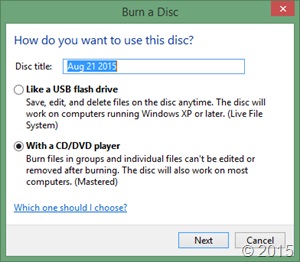
Burning files
3. If you have chosen a CD or DVD player, next is the burning process that you have to do. Actually, the burning process without using this software is very easy and you can do it by copying and pasting, just like moving files using a flash disk.
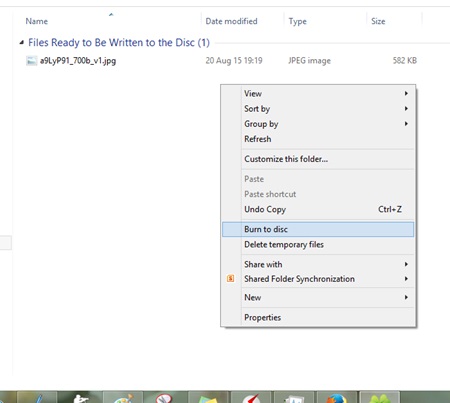
4. You can select the files to be moved to CD and paste them into the CD storage space. If everything is ready, you can immediately burn the file. The method is quite easy you can right-click, then select burn to disc or by clicking the share tab and directly clicking burn to disc.
5. You will be taken to a new window to insert the title on the disc title. Select the maximum speed contained in the recording speed and just click next.
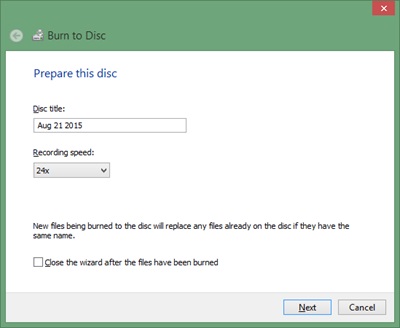
6. At this point you can wait for the process of burning files into a CD to finish and usually it will depend on the size of the file itself. If the process has completed, the file has been successfully inserted into the CD.
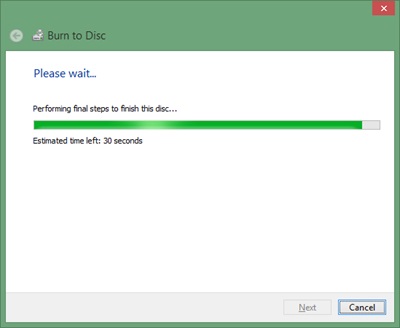
You can repeat the steps above if you are going to re-insert the file and eject to end the burning process. By burning video files to CD without the software above, you will save more time without having to download the software first.
Comments
Post a Comment